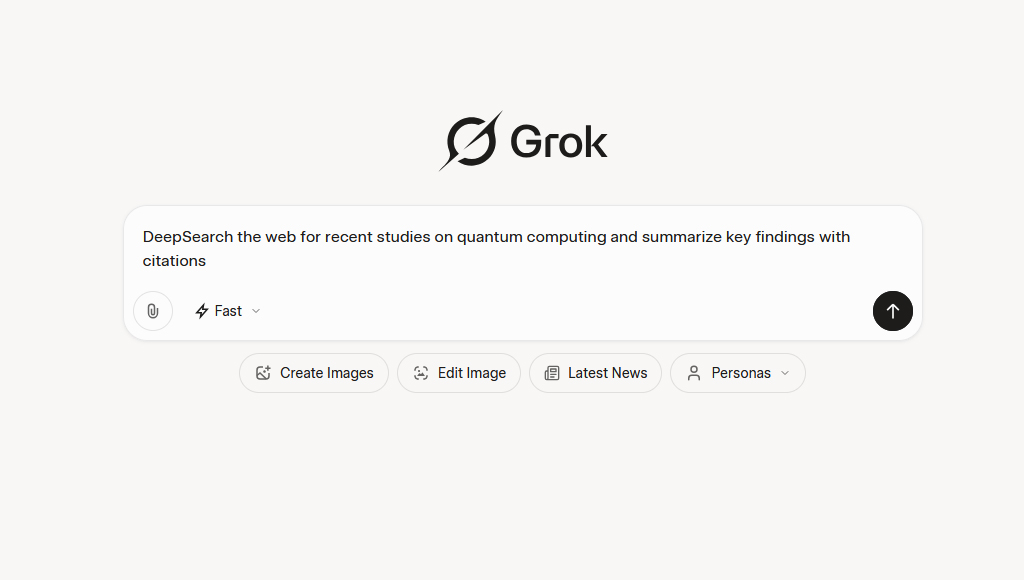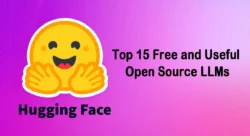Grok 3, developed by xAI, is a powerful AI model designed to provide insightful and accurate responses by leveraging advanced reasoning and real-time data retrieval. One of its standout features, DeepSearch, allows Grok to browse the internet, verify sources, and synthesize up-to-date information for comprehensive answers. However, some users have encountered a challenge in the latest interface where only the “Fast” option appears to be enabled, making it unclear how to activate DeepSearch. This article provides a detailed guide on how to enable and use DeepSearch in Grok’s latest interface, even when the Fast option seems to be the only one available.
Understanding Grok’s Interface and DeepSearch
Grok 3 is integrated into the X platform and grok.com, offering users a seamless AI experience for tasks ranging from answering questions to conducting in-depth research. DeepSearch is an AI-powered search tool that goes beyond traditional language model capabilities by pulling real-time data from the web, synthesizing information, and providing curated, contextually relevant responses. Unlike the “Fast” mode, which prioritizes quick responses using pre-trained knowledge, DeepSearch takes slightly longer to process queries but delivers detailed reports ideal for research, fact-checking, and analyzing current trends.
In the latest Grok interface, some users have reported that the default setting appears to be “Fast” mode, with no immediate option to toggle DeepSearch. This can be confusing, especially since DeepSearch is a key feature for Premium+ and SuperGrok subscribers. The steps below outline how to navigate this interface and activate DeepSearch effectively.
Step-by-Step Guide to Enabling DeepSearch
Step 1: Verify Your Subscription Status
DeepSearch is available to X Premium+ users ($40/month or $395/year) and SuperGrok subscribers ($30/month or $300/year). Free-tier users may have limited access to DeepSearch, but it’s typically restricted by usage caps. To ensure you can use DeepSearch:
- Log into your X account or grok.com using your credentials.
- Check your subscription:
- On X, navigate to your profile settings and confirm you have an active Premium+ subscription.
- On grok.com, verify your SuperGrok subscription status under account settings.
- If you’re on a free tier, consider upgrading to Premium+ or SuperGrok for full access to DeepSearch.
Step 2: Access Grok in the Latest Interface
Grok 3 can be accessed through multiple platforms, including the X web interface, the Grok website (grok.com), and the Grok mobile app (iOS and Android). The interface may vary slightly depending on the platform, but the steps to enable DeepSearch are similar.
- On X Web Interface:
- Open your browser and go to X (x.com).
- Sign in with your X account.
- Locate the “Grok” option in the left sidebar. Click it to open the Grok chatbot interface.
- On Grok Website:
- Navigate to grok.com and sign in with your X, Apple, or Gmail account.
- Select Grok 3 from the model options (if available).
- On Grok Mobile App:
- Download the Grok app from the App Store (iOS) or Google Play Store (Android).
- Log in with your X account.
- Ensure the app is updated to the latest version, as DeepSearch and other features may depend on recent updates.
Step 3: Check for DeepSearch Availability
In the latest interface, the “Fast” option may appear as the default, with no visible toggle for DeepSearch or Think mode. However, DeepSearch is often automatically triggered based on the query type or can be accessed through specific actions.
- Look for the DeepSearch Button:
- In the Grok chat interface, check near the prompt input field for a “DeepSearch” button or icon. It may appear as a magnifying glass or a labeled toggle.
- If no button is visible, proceed to the next steps, as the interface may default to Fast mode but still support DeepSearch for specific queries.
- Test with a Research-Oriented Query:
- DeepSearch is designed for queries requiring real-time data, such as news, market trends, or fact-checking. Enter a query like, “What are the latest developments in generative AI over the past month?” or “Compare the specifications of the latest Tesla Model Y and Rivian R1T.”
- Grok may automatically activate DeepSearch for these queries, even if only the Fast option is displayed. Look for a progress bar on the left or a panel on the right showing citations, indicating DeepSearch is active.
- Manually Trigger DeepSearch:
- If DeepSearch doesn’t activate automatically, try explicitly requesting it in your prompt. For example: “Use DeepSearch to analyze the latest renewable energy advancements, including sources and citations.”
- This can prompt Grok to switch to DeepSearch mode, even in a Fast-only interface.
Step 4: Work Around the Fast-Only Interface
If the interface still doesn’t show DeepSearch, you can use the following workarounds based on user reports and testing:
- Switch to the Grok Website:
- Some users have reported that DeepSearch is more readily available on grok.com than on the X platform. Navigate to grok.com, sign in, and check for a DeepSearch toggle or button near the prompt field.
- Test this in an incognito window to rule out account-specific issues.
- Update the Mobile App:
- On the Grok iOS or Android app, ensure you have the latest update. Some users noted that DeepSearch became available after downloading a recent app update.
- Check the app’s settings or model selection menu for DeepSearch or Think mode options.
- Use Specific Prompts:
- Craft prompts that explicitly call for web-based research or real-time data. For example: “DeepSearch the web for recent studies on quantum computing and summarize key findings with citations.”
- This can bypass the Fast mode and trigger DeepSearch, as Grok’s system may recognize the need for external data retrieval.
Step 5: Optimize Your DeepSearch Experience
Once DeepSearch is enabled, follow these best practices to maximize its effectiveness:
- Craft Clear, Specific Prompts:
- Use detailed queries to get the most out of DeepSearch. For example, instead of “Tell me about AI,” try “Use DeepSearch to summarize the latest generative AI advancements in enterprise applications, including sources and page references.”
- Review Citations and Sources:
- DeepSearch provides a panel with citations linking to the web sources it used. Check these for accuracy, as some sources (e.g., X posts) may be less reliable.
- Be Patient with Processing Time:
- DeepSearch may take 30 seconds to a minute to compile results, depending on the query’s complexity. This is normal, as it’s scanning and synthesizing web data.
- Combine with Think Mode (if Available):
- If your interface also supports Think mode, you can use it alongside DeepSearch for hybrid queries. For example, use DeepSearch to gather data and Think mode to analyze it step-by-step. Note that some interfaces may require manual switching between modes.
Troubleshooting Common Issues
- DeepSearch Not Visible:
- Ensure you’re using a Premium+ or SuperGrok subscription. Free-tier users may have limited or no access.
- Try accessing Grok via a different platform (e.g., grok.com instead of X) or clear your browser cache.
- Slow Response Times:
- DeepSearch can take longer than Fast mode, especially for complex queries. If it’s excessively slow, check your internet connection or try a simpler prompt.
- Inaccurate Results:
- DeepSearch may occasionally pull from less reliable sources, such as X posts. Cross-check results with primary sources or refine your prompt for better precision.
- Interface Bugs:
- If DeepSearch is unavailable despite following the steps, it could be a bug or a phased rollout issue. Check X or Reddit for user reports, and contact xAI support for assistance.
Why Use DeepSearch?
DeepSearch is a game-changer for research-oriented tasks because it:
- Accesses Real-Time Data: Unlike standard AI models that rely on pre-trained data, DeepSearch pulls fresh information from the web, making it ideal for news, trends, and research.
- Synthesizes Information: It doesn’t just provide links but curates and summarizes data into concise reports, saving time for users.
- Integrates with X: DeepSearch leverages X’s real-time social data, offering unique insights into trends and public sentiment.
- Supports Diverse Queries: From academic research to market analysis, DeepSearch handles a wide range of topics with detailed, cited responses.
Limitations to Keep in Mind
While DeepSearch is powerful, it has some limitations:
- Response Time: DeepSearch can take longer than Fast mode, with some queries requiring up to a minute.
- Source Reliability: It may rely on X posts or less reputable sources, requiring users to verify information.
- Interface Inconsistencies: The Fast-only interface may confuse users, and DeepSearch availability can vary by platform or app version.
- Manual Switching: You may need to manually trigger DeepSearch via prompts or switch platforms, as it’s not always seamlessly integrated.
Conclusion
Enabling DeepSearch in Grok’s latest interface, even when only the Fast option appears enabled, is achievable with the right approach. By verifying your subscription, accessing the correct platform, crafting research-oriented prompts, and using workarounds like the Grok website or app updates, you can unlock DeepSearch’s full potential. This feature is invaluable for users needing real-time, in-depth answers for research, fact-checking, or trend analysis. While the interface may present challenges, following the steps outlined above and staying updated via xAI’s official channels or community forums will ensure you can leverage DeepSearch effectively.