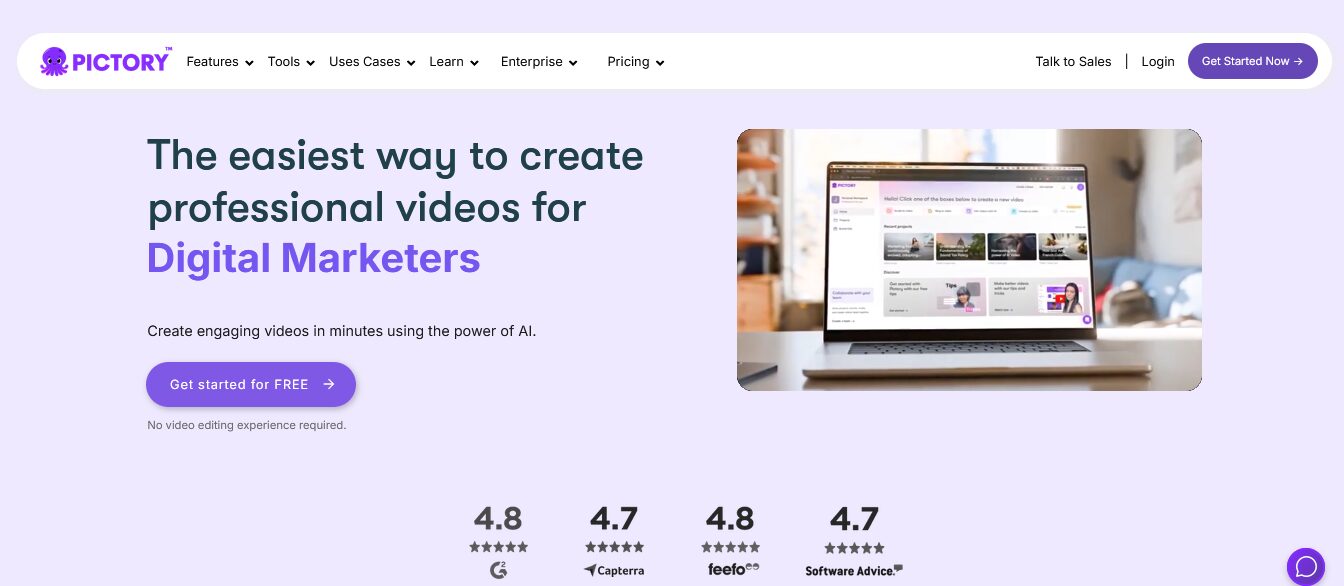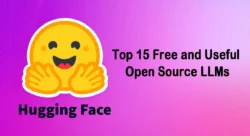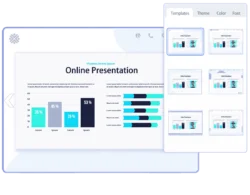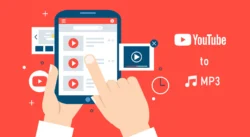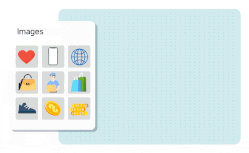If you’ve ever felt overwhelmed by the idea of creating videos for your company’s social media, presentations, or training materials, you’re not alone. Many employees today are expected to create video content, but most of us weren’t trained as video editors. That’s where Pictory AI comes in – it’s like having a professional video editor that works automatically, allowing anyone to create impressive videos without technical skills.
Think of Pictory AI as your personal video assistant. You give it text (like a blog post, presentation notes, or even just ideas), and it transforms that text into a professional video complete with visuals, music, and voiceover. No complicated software to learn, no expensive equipment needed.
Table of Contents
- What Exactly Is Pictory AI?
- Who Should Use Pictory AI at Work?
- Step-by-Step Guide: Creating Your First Video using Pictory AI
- Pictory AI – Ready to use Video Templates
- Tips for Professional Results
- Cost-Effective Usage for Employees
- Troubleshooting Common Issues
- Measuring Success
- Advanced Tips for Regular Users
- Getting Help and Support
- Conclusion: Start Creating Today
What Exactly Is Pictory AI?
Pictory AI is a web-based tool that uses artificial intelligence to create videos automatically. Here’s what makes it special for workplace use:
- No Installation Required: It runs in your web browser, so no IT department involvement needed
- No Video Experience Necessary: The AI handles all the technical aspects
- Quick Results: Turn a simple text document into a video in under 10 minutes
- Professional Quality: Output looks like it was made by a professional video team
- Cost-Effective: Much cheaper than hiring video production services
Who Should Use Pictory AI at Work?
- Marketing Teams – Create social media videos, product announcements, and campaign content without waiting for external vendors.
- HR Departments – Transform training manuals into engaging video content, create onboarding videos, and develop employee communications.
- Sales Teams – Convert product descriptions into compelling sales videos, create personalized client presentations, and develop demo materials.
- Internal Communications – Turn company announcements, policy updates, and newsletter content into engaging video messages.
- Training and Development – Convert written training materials into interactive video lessons that employees actually want to watch.
Step-by-Step Guide: Creating Your First Video using Pictory AI
Step 1: Sign up for an account
- Go to pictory.ai in your web browser
- Click “Get Started Now” (no credit card required initially)
- Enter your name
- Enter your work email and create a password
- Verify your email address
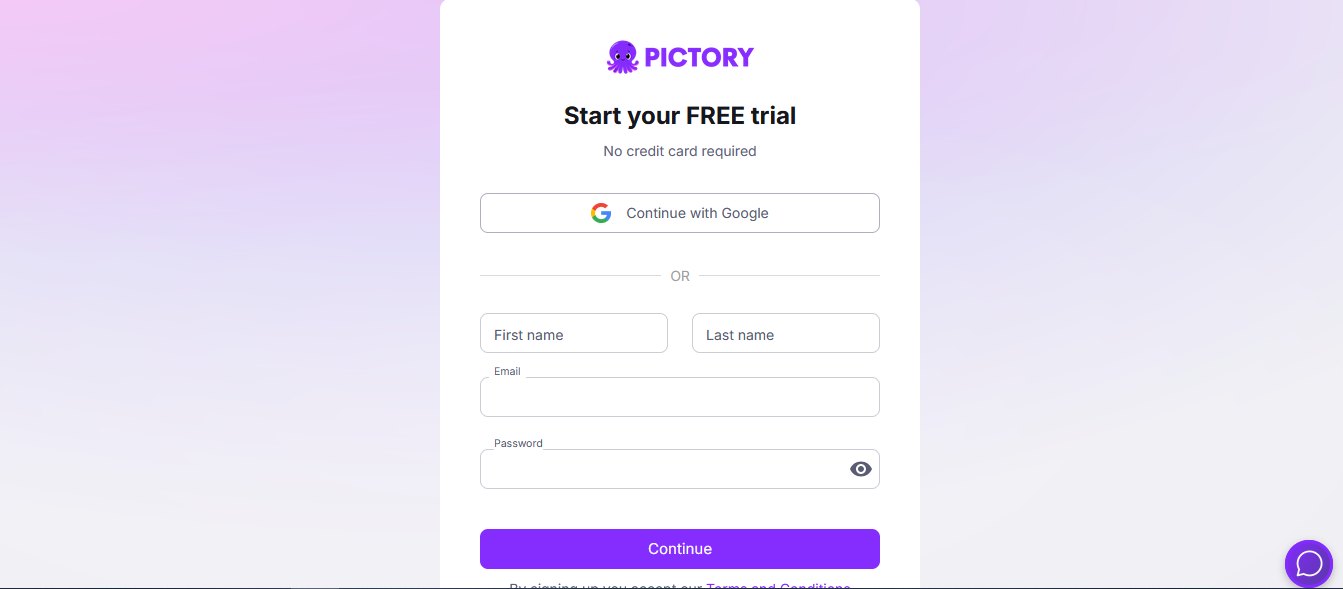
Once signup, you will get 14-days free trial to test the platform
Step 2: Choose Your Video Creation Method
Pictory AI offers four main ways to create videos. As a beginner, here are the easiest options:
Option A: Text to Video (Recommended for Beginners)
- Best for: Creating videos from scratch
- You provide: A written script or outline
- Pictory provides: Matching visuals, voiceover, and music
Option B: URL to Video
- Best for: Repurposing existing content
- You provide: A blog post, article, or document URL
- Pictory provides: Video summary with key points highlighted
Option C: Images to Video
- Best for: Making quick changes to existing videos
- You provide: Existing Photo/image file
- Pictory provides: Text-Script and editing capabilities
Option D: PPT to Video
- Best for: Quickly convert any PPT to video
- You provide: Existing PPT File
- Pictory provides: Video File with editing capabilities
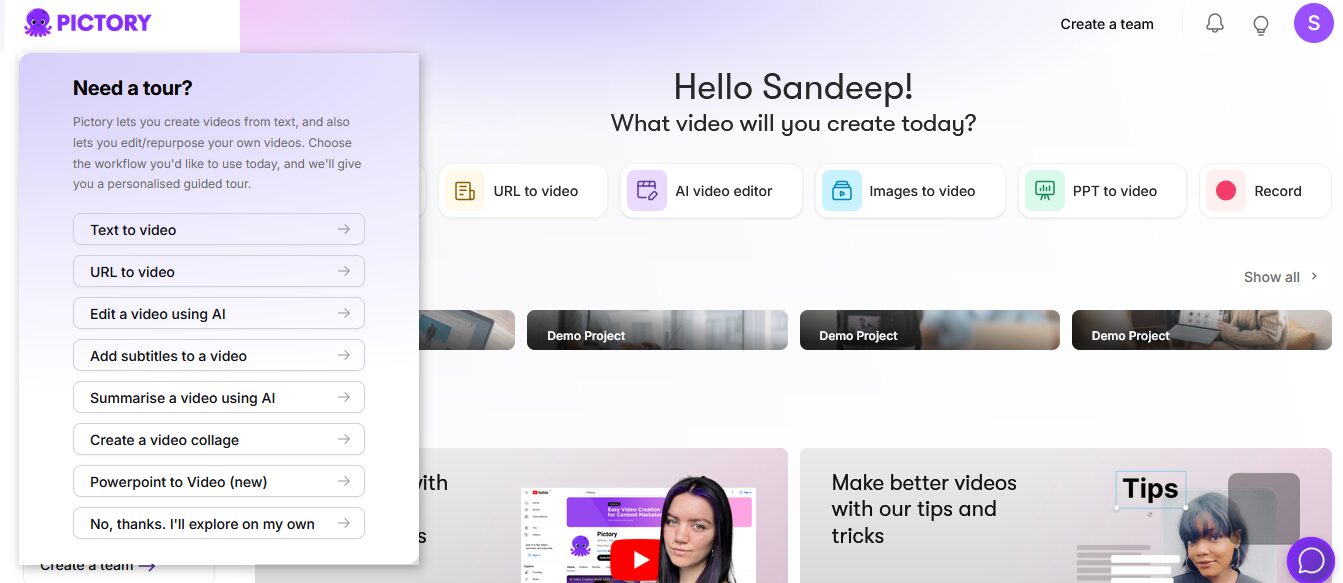
Step 3: Create Your Script
3.1 Using the AI Script Generator (Easiest Method)
- Click “Text to Video”
- Click “Start with an idea” to Generate Script with AI
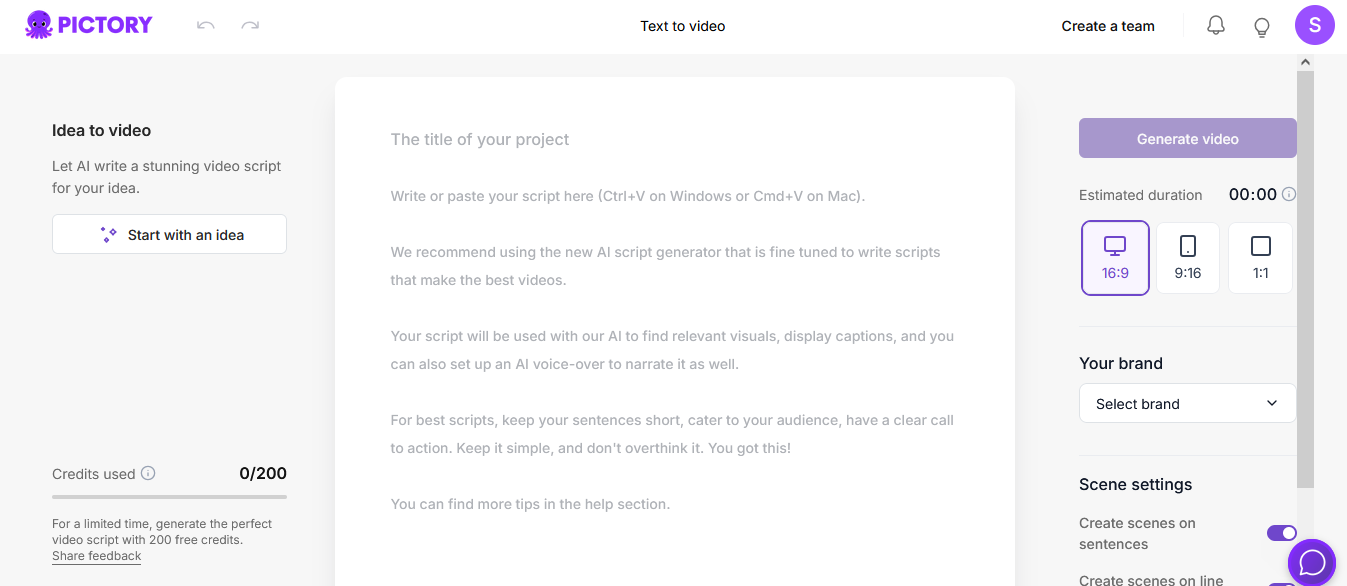
- Enter a simple prompt like: “Create a 2-minute video about our new employee benefits package”
- Click “Generate Script”
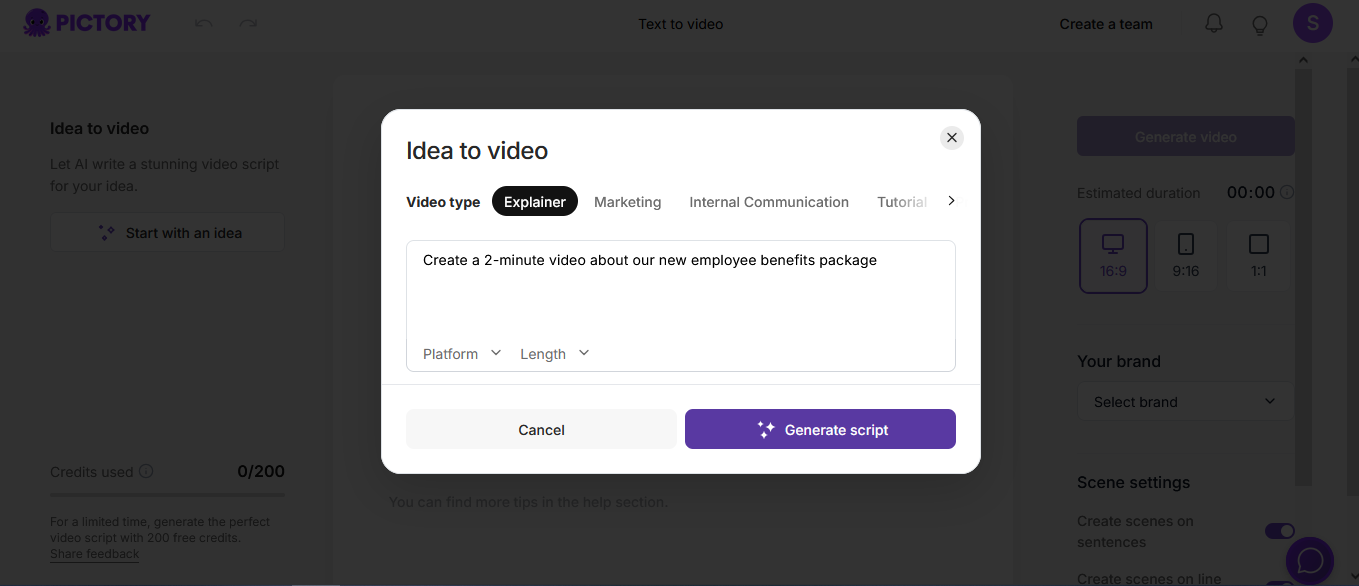
- Review and edit the generated script as needed
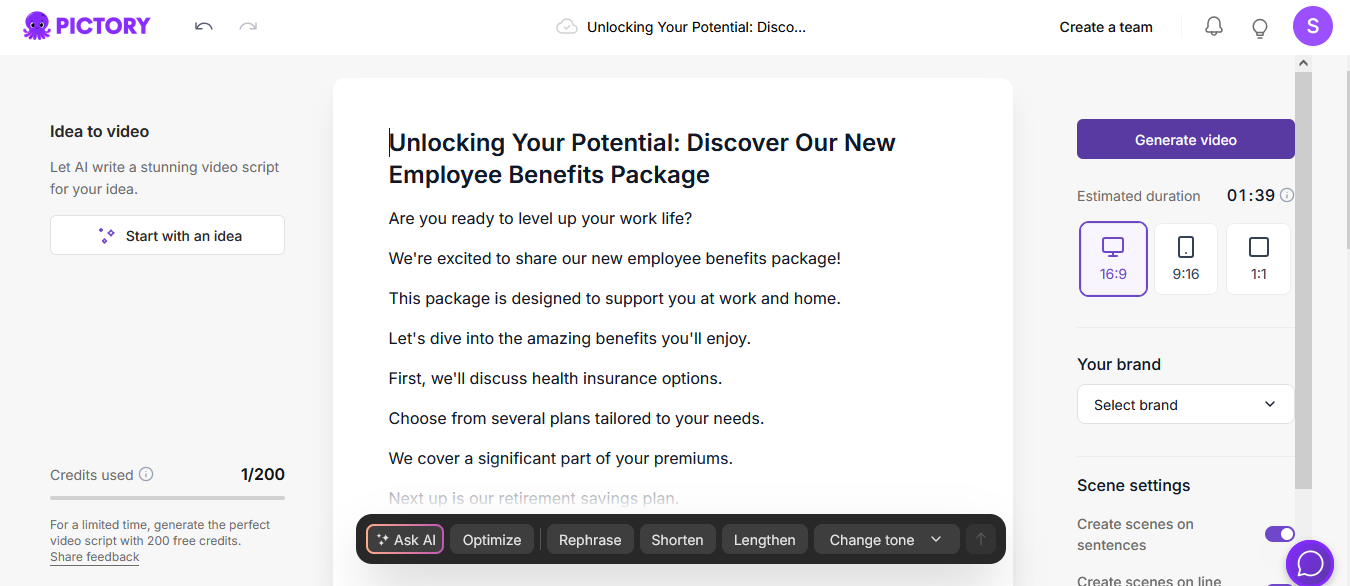
3.2 Writing Your Own Script (Alternative Method)
- Keep it conversational and simple
- Aim for 150-200 words per minute of video
- Structure: Introduction (10 seconds) → Main points (80% of video) → Conclusion (10 seconds)
- Example structure:
Hi, I'm [Name] from [Department].Today I want to share three important updates about...First, [Point 1 with details]Second, [Point 2 with details]Third, [Point 3 with details]Thank you for watching, and feel free to reach out with questions.
Step 4: Scene Settings and Add Your Branding
- Select Aspect Ratio (16:9, 9:16 or a square 1:1) for Video Dimension
- Select Scene Settings options (recommended to keep it default)
- Select your Brand Profile from Dropdown
- Choose brand colors (ask your marketing team for color hex codes for perfection)
- Select appropriate fonts that match your company style
- Click on “Generate video”
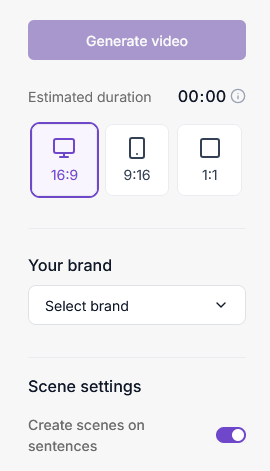
Pictory AI now will fetch relevant stock video and stock images and and generate the video.

Step 5: Customize Your Video
So now Pictory AI has generated a basic video using stock images, now it’s time to customize it. There are several options you get to polish your video.
- Replace Stock Footage
- Add AI Voiceover
- Style your scenes
- Add your logo & brand
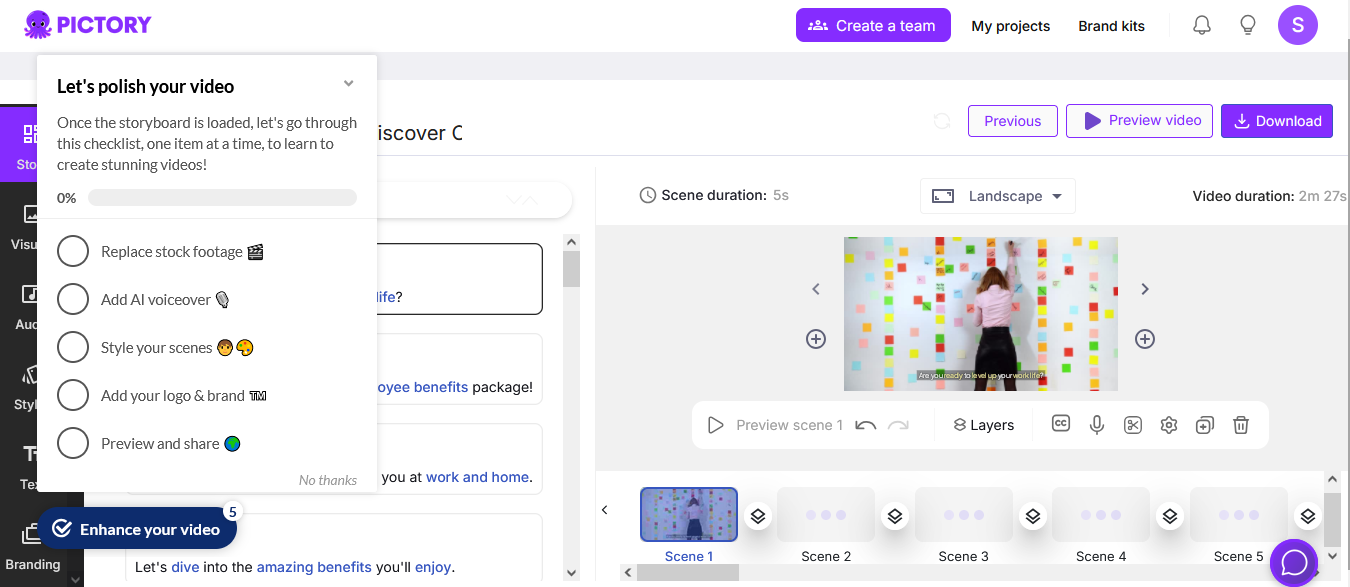
just click ‘No thanks’ this time the helper prompt will fade away. Now you can see options in left side menu, the first one which is showing is “Story” and already selected.
5.1 Story
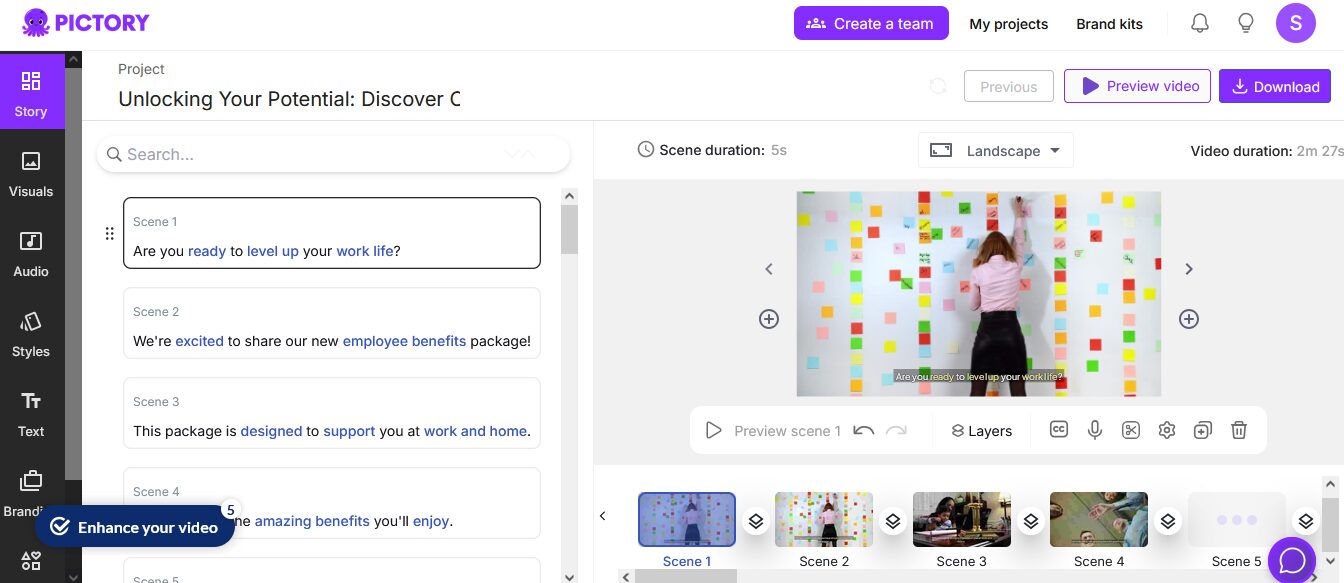
- As you can see, Pictory AI has created scenes for every line in your text script and placed that line as text over every scene.
- If require any changes, select the Scene and double click on enable editing and just change wordings here. Editing here will change only text overlay currently showing over scene, it doesn’t change scene or voice over.
- If text in your scene is too long, you can click Split Scene option, it will create additional story line block, linked to current selected scene. The split scene option is only visible when you are in editing mode and cursor is within text wordings.
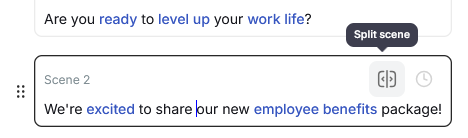
- Similarly, you can also link one or more scene into one using link Scene option
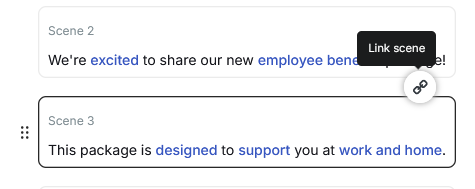
- If you don’t want text on your video, you can hide it

- There are more intuitive options available for each scene like Undo/Redo, Layers, Trim Video, Audio Settings, Duplicate Scene and Trash Scene, which can be used as required.
5.2 Visuals
Pictory AI provide visuals option to change Background of a Scene, where you can either use a static image or Short Video Clip from Stock videos or your own as background. Let’s explore this now.
- Library tab in visuals allow you to select existing short footage video clips from 2 million royalty-free storyblock videos. Just click on any video and it will be applied to your current scene. You can search relevant stock video using search option
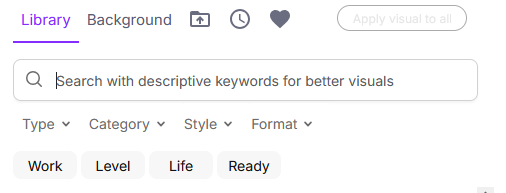
- Background tab in visuals is useful for using simple plain background or background texture. You can select your own color scheme for solid plain background.
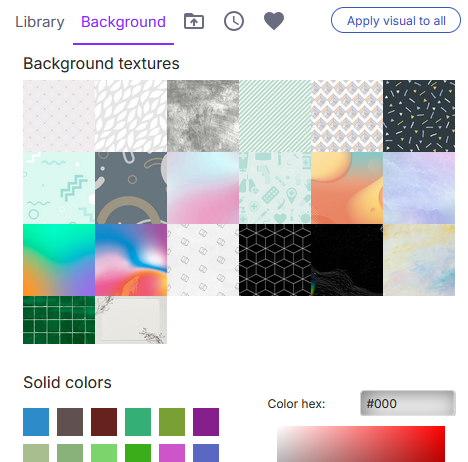
- Upload tab in visuals allow you to upload your own image and video. Just drag and drop to upload and click it to apply to current scene.
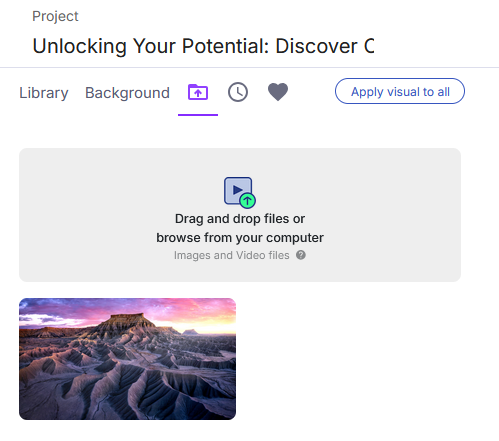
- Stock Images in visual is available in Professional and higher plans only which allow you select stock images from over 18 million Getty stock images.
- Keep visuals simple and professional for workplace content
5.3 Audio
Audio options in Pictory AI allows you to add voiceover and background sounds to your scene.
- AI Voiceover – You can use AI to generate voice over from 20+ professional-sounding voices just select “Generate and Apply”.
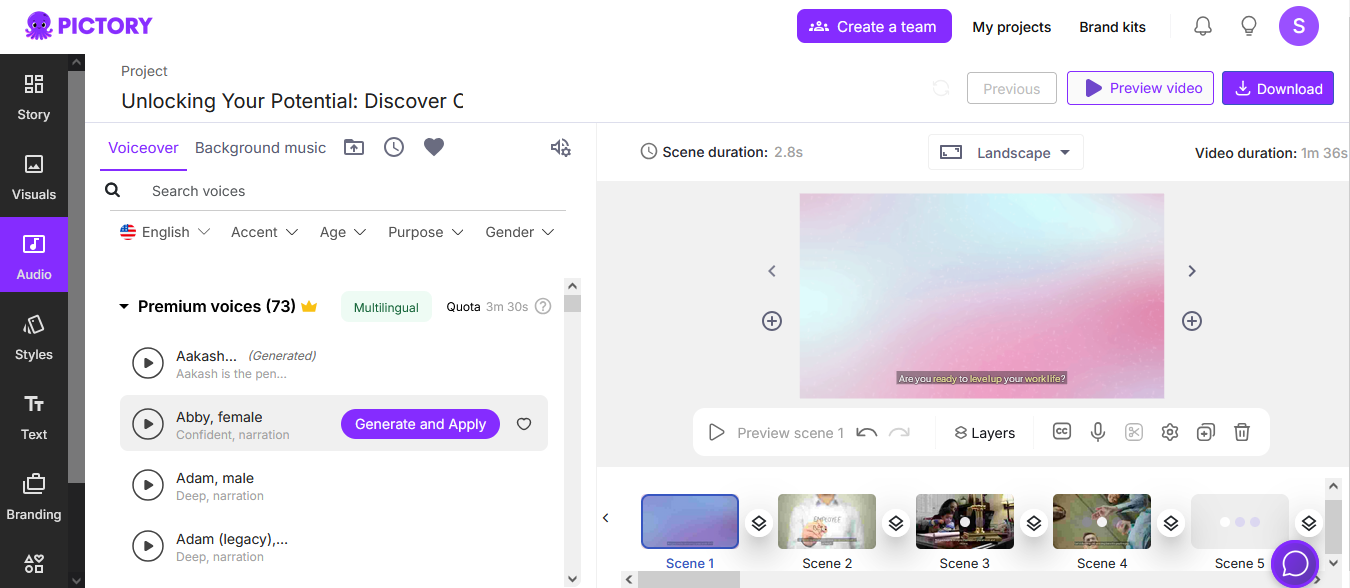
- Your Own Voice: Record using your computer microphone and apply. Pictory AI using advanced AI Autosync feature that match your audio to your video.
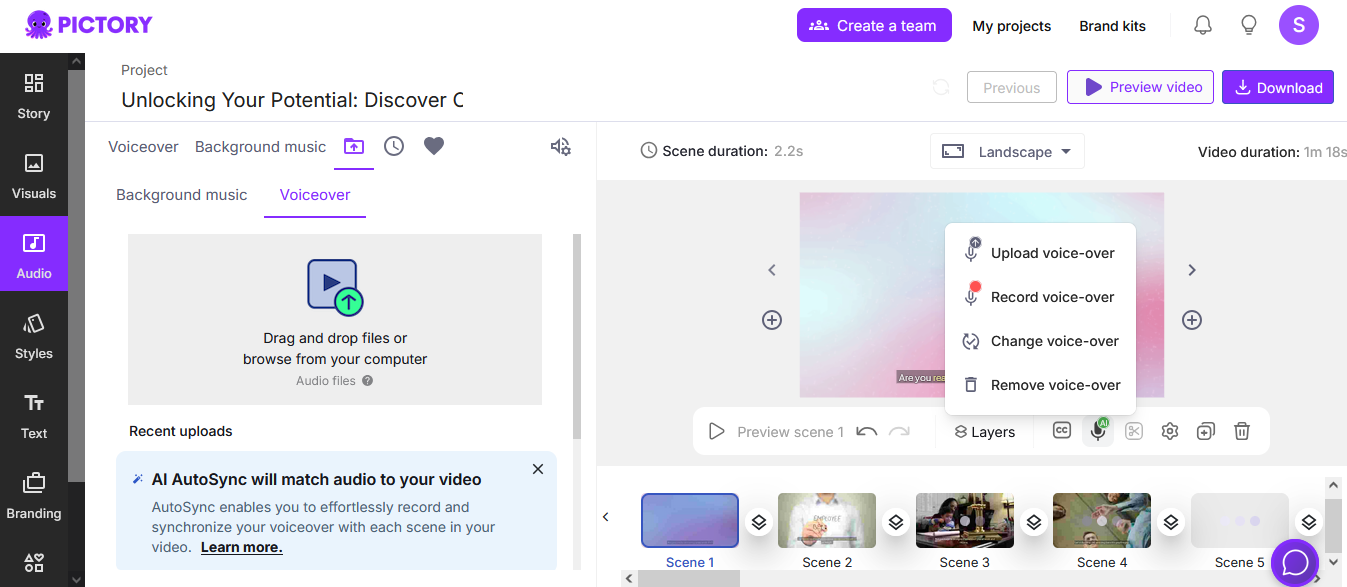
- Remove voice-over: For all scene or specific scene, you can remove voice-over and can create video with text overlays and background music only.
Recommended AI Voices for Workplace Content:
- David: Professional male voice, great for training videos
- Amy: Clear female voice, excellent for announcements
- Brian: Authoritative male voice, perfect for presentations
Step 6: Fine-Tune Your Video
6.1 Review Each Scene
- Play through your video from start to finish
- Check that visuals match the spoken content
- Ensure text overlays are readable and properly timed
6.2 Adjust Timing
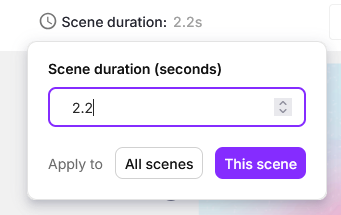
- Slow down sections that seem rushed
- Speed up sections that drag
- Adjust pause between words
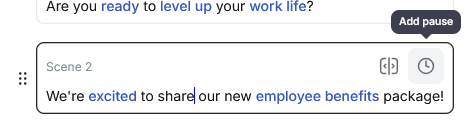
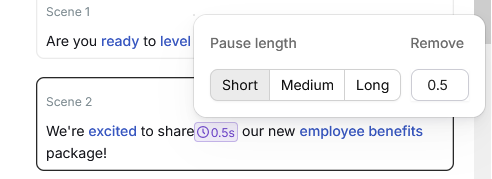
6.3 Add Background Music (Optional)
- Choose subtle background music that won’t distract from your message
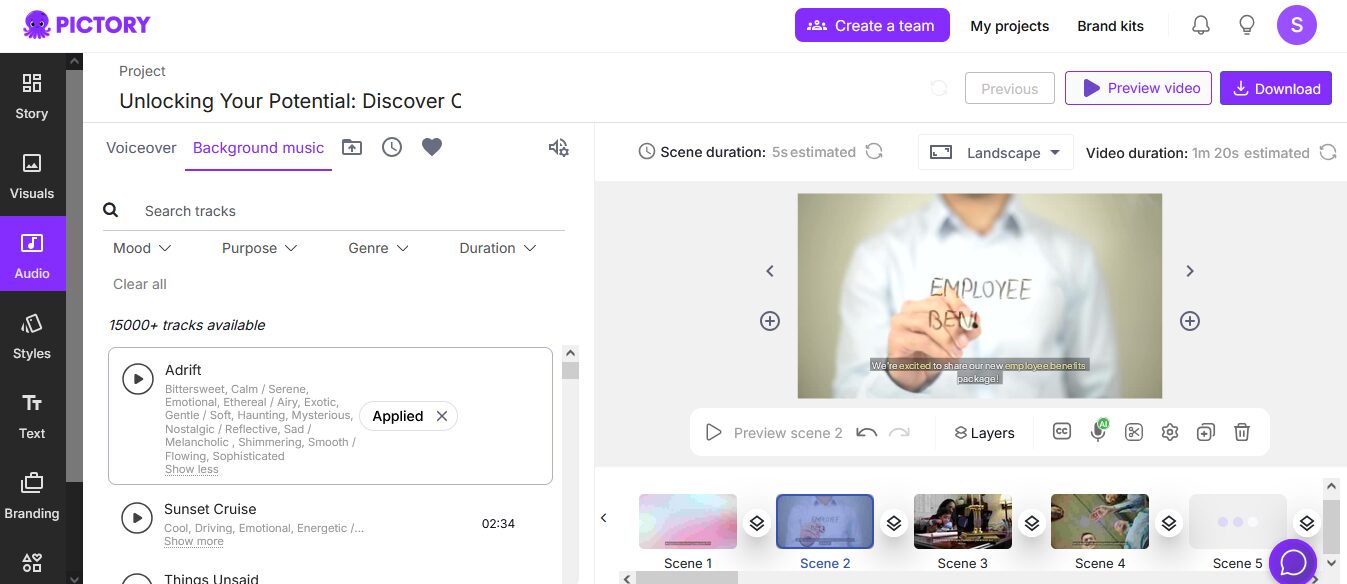
- Keep volume at 20-30% of voiceover volume
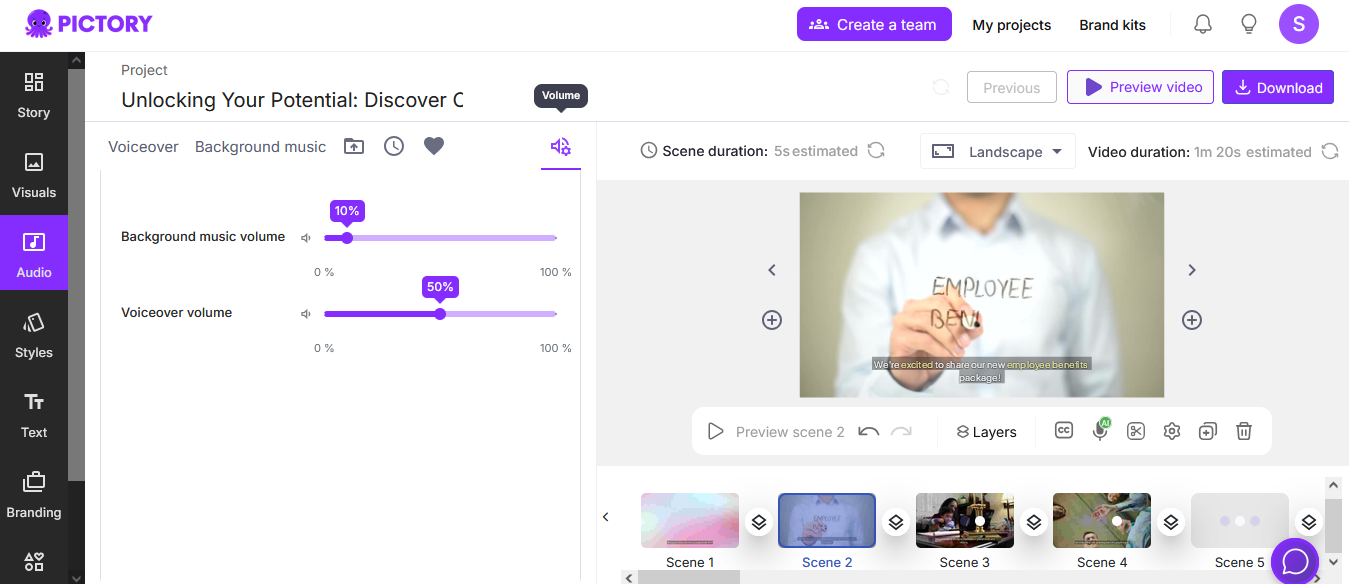
- For workplace videos, instrumental music works best
Step 7: Preview and Export
7.1 Final Preview
- Watch your complete video at least twice
- Check for any typos in text overlays
- Ensure audio levels are consistent
7.2 Video Format
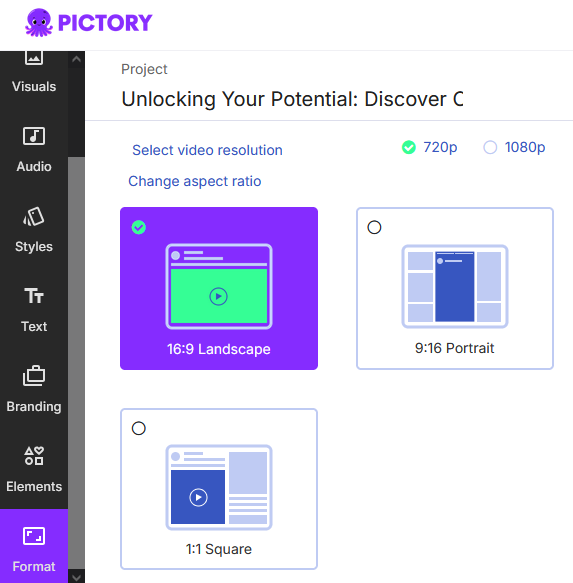
- Quality: Choose 1080p for presentations, 720p for social media
- Format: MP4 works for all platforms
- Aspect Ratio: 16:9 for presentations, 1:1 for social media posts
7.3 Download Your Video
- Click “Download” to download your video. If you are in Trial mode it will only allow to download with Watermark.
- Wait 2-5 minutes for processing
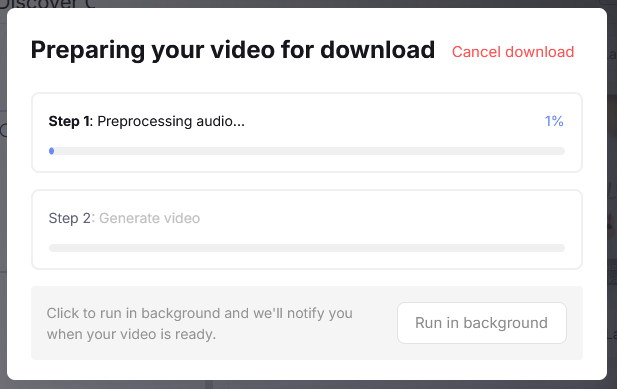
- Download the finished video file
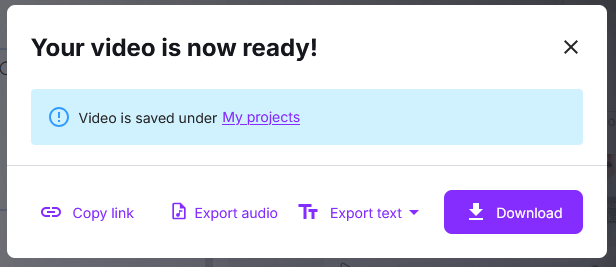
Pictory AI – Ready to use Video Templates
Pictory AI provide several ready to use Video templates to start with. It is similar to ready to use power point presentation templates that you may be already using in your workplace. Select the template and start using it. Customize with your content, and add scenes (similar to adding Power Point slide) and add story blocks or stock videos and backgrounds that you have already learned.
Here are some recommended templates for different requirements that you can use.
1. Company Announcements
Best Template: Corporate News
Typical Length: 1-2 minutes
Structure:
- Opening with company logo
- Clear announcement of news
- Key details or benefits
- Next steps or call to action
2. Training Videos
Best Template: Educational
Typical Length: 3-5 minutes
Structure:
- Learning objectives
- Step-by-step instructions
- Key takeaways
- Resources for more information
3. Product Demonstrations
Best Template: Product Showcase
Typical Length: 2-3 minutes
Structure:
- Problem identification
- Product introduction
- Feature highlights
- Benefits summary
4. Team Introductions
Best Template: Personal Introduction
Typical Length: 1 minute
Structure:
- Personal greeting
- Role and responsibilities
- Background/experience
- Fun fact or personal touch
Tips for Professional Results
Content Planning
- Keep It Simple: One main message per video
- Know Your Audience: Use appropriate language and tone
- Time Limits: Aim for 1-3 minutes for maximum engagement
- Clear Objective: Define what you want viewers to do after watching
Visual Best Practices
- Consistent Branding: Use the same colors, fonts, and logo placement
- Readable Text: Use high contrast and large fonts (minimum 24pt)
- Professional Images: Avoid overly casual or distracting visuals
- Smooth Transitions: Let Pictory handle transitions automatically
Audio Guidelines
- Clear Speech: Speak slowly and distinctly
- Background Music: Keep it subtle (20-30% of voice volume)
- Consistent Volume: Check that all sections have similar audio levels
- Professional Tone: Match your company’s communication style
Cost-Effective Usage for Employees
Making the Most of Your Pictory AI Subscription
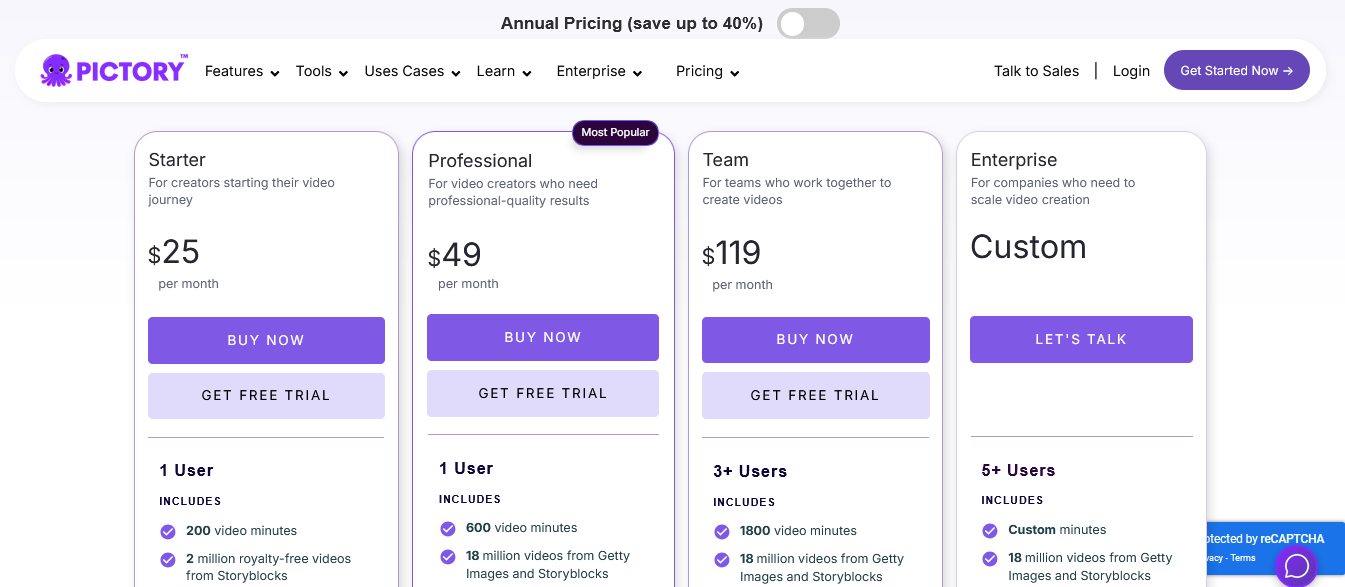
Starter Plan ($25/month) – Best for Individual Contributors
- 200 video minutes per month
- Perfect for regular content creation
- Upto 2 million storyblock video footages
- 1 Brand Kit
- Includes all basic features
Professional Plan ($49/month) – Best for Professional Contributors
- 600 videos per month
- Perfect for regular content creation
- Upto 18 million story block video and Getty stock images
- Upto 5 Brand Kit
- Includes all basic features
Team Plan ($119/month) – Best for Departments
- 1800 videos per month
- Up to 3 user accounts
- Upto 10 Shared brand templates
- Collaboration features
Budget-Friendly Tips
- Plan Your Videos: Create multiple videos in one session
- Reuse Templates: Save branded templates for consistent look
- Batch Similar Content: Create a series of related videos together
- Use Free Trial Strategically: Test the platform before committing
Troubleshooting Common Issues
Technical Problems
Issue: Video won’t generate
Solution: Check internet connection, try reducing video length
Issue: Audio and video don’t sync
Solution: Use shorter text blocks, keep sentences under 20 words
Issue: Poor video quality
Solution: Select 1080p export, ensure good source images
Content Problems
Issue: Visuals don’t match content
Solution: Use specific keywords, manually select relevant stock footage
Issue: Voiceover sounds robotic
Solution: Add punctuation for natural pauses, choose different AI voice
Issue: Text overlays are hard to read
Solution: Use high contrast colors, increase font size, simplify text
Measuring Success
Key Metrics for Workplace Videos
- View Duration: Aim for 70%+ completion rate
- Engagement: Comments, shares, and feedback
- Action: Did viewers complete desired actions?
- Efficiency: Time saved compared to traditional methods
Getting Feedback
- Share drafts with colleagues before final distribution
- Ask specific questions: “Is the main message clear?”
- Test videos with a small group first
- Collect feedback through surveys or direct responses
Advanced Tips for Regular Users
Once you’re comfortable with the basics:
Batch Production
- Create multiple videos in one session
- Use similar templates for consistency
- Plan a month’s worth of content at once
Brand Consistency
- Save your brand colors and fonts as defaults
- Create template variations for different video types
- Maintain the same intro/outro across all videos
Content Repurposing
- Turn one long article into multiple short videos
- Create video versions of existing presentations
- Transform meeting notes into recap videos
Getting Help and Support
Built-in Resources
- Video Tutorials: Available in your dashboard
- Template Library: Pre-made examples to inspire you
- Help Center: Step-by-step guides for specific features
Community Support
- User Forums: Connect with other Pictory users
- Best Practice Guides: Learn from successful users
- Feature Updates: Stay informed about new capabilities
Customer Support
- Live Chat: Available during business hours
- Email Support: Response within 24 hours
- Video Consultation: Available for Teams and Enterprise plans
Conclusion: Start Creating Today
Pictory AI removes the barriers that have traditionally prevented employees from creating professional video content. With this guide, you now have everything needed to start creating engaging videos that will impress your colleagues and enhance your professional communications.
Remember, the best way to learn Pictory AI is by doing. Start with simple projects, experiment with different features, and don’t worry about perfection on your first attempts. Even basic videos created with Pictory AI will look more professional than most traditional alternatives, and you’ll improve with each video you create.
The future of workplace communication increasingly includes video, and tools like Pictory AI ensure that every employee can participate in this evolution, regardless of their technical background or previous video experience.