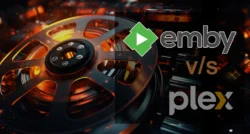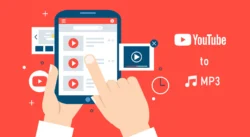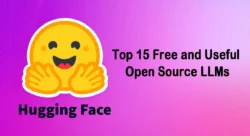In the world of media management and streaming, two names stand out as titans: Plex and Kodi. Both platforms have carved out loyal followings by offering robust solutions for organizing, accessing, and enjoying digital media collections. Whether you’re a casual viewer looking to stream your favorite movies or a tech enthusiast curating an extensive library of content, choosing the right media center software can make all the difference. Plex and Kodi, while often compared, cater to slightly different needs and preferences, each with its own strengths and unique features that appeal to distinct user bases.
This article dives deep into the Plex vs. Kodi debate, exploring their features, usability, customization options, and more to help you decide which platform best suits your media needs. From setup simplicity to streaming capabilities, we’ll break down the key differences and similarities, providing a clear picture of what each offers. Whether you’re setting up a home theater or looking for a solution to access your media on the go, understanding the features of Plex and Kodi will guide you to the perfect choice.
Table of Contents
What is Plex?
Plex is a client-server media player system that combines a powerful media server with an intuitive client interface. It’s designed to organize your media library—movies, TV shows, music, and photos—and make it accessible across a wide range of devices, from smartphones to smart TVs. Plex’s server component runs on a computer or NAS (Network Attached Storage) device, indexing your media files and presenting them with rich metadata, such as posters, descriptions, and ratings, pulled from online databases.
One of Plex’s standout features is its ease of use and polished interface, which resembles commercial streaming services like Netflix. It supports remote streaming, allowing you to access your media library from anywhere with an internet connection. Plex also offers additional features like live TV streaming, DVR functionality, and integration with online content sources through its free ad-supported streaming (FAST) service. While Plex offers a free tier, premium features like mobile syncing, offline playback, and advanced music features require a Plex Pass subscription.
What is Kodi?
Kodi, an open-source media center software, began as XBMC (Xbox Media Center) and has evolved into a highly customizable platform for managing and playing media. Unlike Plex’s client-server model, Kodi is primarily a local media player that runs directly on the device you’re using, such as a PC, Raspberry Pi, or Android box. It’s designed for users who want granular control over their media experience, offering extensive customization through add-ons and skins.
Kodi excels in its flexibility and community-driven ecosystem. It supports a wide range of file formats and can integrate with third-party services through add-ons, which can extend its functionality to include streaming services, live TV, and even torrenting (though some add-ons operate in legal gray areas). Kodi’s open-source nature means it’s free to use, with no premium tiers, but it requires more technical know-how to set up and maintain compared to Plex.
Key Features Comparison
Setup and Ease of Use
Plex is known for its straightforward setup process. Installing the Plex Media Server on a computer or NAS is simple, and the client apps are plug-and-play across devices. Its web-based interface makes managing your library intuitive, even for beginners. Plex automatically fetches metadata, organizes your content, and provides a polished, user-friendly experience out of the box.
Plex’s apps are widely available—you’ll find them on all major desktop and laptop operating systems, smartphones, most streaming devices like Roku and Apple TV, network-attached storage, and even gaming consoles. Most of the time, Plex is right there in your device’s app store, making installation as easy as a few clicks or taps.
Kodi, on the other hand, has a steeper learning curve. While installing Kodi on a device is relatively easy, configuring it to access your media library requires manual setup, especially for network shares or advanced features. Adding metadata and artwork often involves third-party scrapers, which can be finicky. However, once set up, Kodi’s interface is highly customizable, allowing users to tailor it to their preferences.
Kodi is easy to install on Windows, Mac, Linux, and Android devices—including many smart TVs and streaming boxes. However, it’s not always available in official app stores for non-Android devices. For example, getting Kodi running on Fire TV is fairly straightforward, but if you’re hoping to use it on an Apple TV or iPhone, be prepared for a more complicated, hands-on installation process. It’s always worth checking the installation steps for your specific device to determine whether you’re comfortable with the level of technical setup required.
Media Organization and Metadata
Plex shines in media organization. Its server automatically scans your files, matches them with online databases, and populates your library with high-quality artwork, synopses, and metadata. Plex’s library management is seamless, supporting large collections and handling inconsistencies like misnamed files with ease.
Kodi relies on user-configured scrapers to fetch metadata, which can be less reliable and more time-consuming to set up. While it supports similar metadata features, the process is less automated, and users may need to troubleshoot mismatches or manually edit details. For advanced users, this hands-on approach offers more control, but it can be daunting for novices.
Streaming and Accessibility
Plex’s client-server architecture makes it ideal for streaming. You can access your media library from anywhere, whether on a local network or remotely, as long as the server is running. Plex apps are available on nearly every platform, including iOS, Android, Roku, and gaming consoles, ensuring broad compatibility. Features like transcoding allow Plex to adjust video quality based on your device or internet speed, making it versatile for on-the-go streaming.
Beyond personal media, Plex partners with free streaming service Crackle to deliver access to over 20,000 free movies and TV shows from studios like MGM, Lionsgate, and Legendary. While you won’t find the latest blockbusters, there’s a wide selection of B movies and hit films from several years ago, such as “Django Unchained,” “Van Wilder,” and “The Girl With the Dragon Tattoo.” In addition, Plex features around 180 live TV channels—including options like Stories by AMC and NHRA TV—providing plenty of lean-back content without any setup hassle.
Plex also lets you watch and record over-the-air (OTA) TV, provided you have compatible tuner hardware. This means you can bring local channels and network programming into your unified Plex experience.
Kodi is primarily a local media player, meaning it’s designed to play files stored on the device or accessible via a local network. While add-ons can enable streaming from online sources, Kodi doesn’t have built-in remote access like Plex. Setting up remote streaming with Kodi requires additional tools like VPNs or complex network configurations, which can be a barrier for less tech-savvy users.
Customization and Add-Ons
Kodi’s biggest strength is its customization. With a vast library of community-developed add-ons, users can extend Kodi’s functionality to include streaming services, live TV, and more. For example, you can add streaming options with official or community plugins for services like Pluto TV or Crackle, and even connect to popular paid platforms—such as Disney Plus and Amazon Prime Video—via add-ons like PlayOn Browser (provided you have active subscriptions). With the right add-ons, Kodi can also handle OTA TV access and recording, though you’ll need a compatible tuner and possibly additional plugins. However, some add-ons, particularly those for streaming copyrighted content, can raise legal and security concerns. With Kodi skins you can completely overhaul the interface, making it as simple or complex as you like.
Plex offers less customization but focuses on a streamlined experience. It includes official integrations with services like Tidal and supports plug-ins, though its plug-in ecosystem is less extensive than Kodi’s. Plex’s focus is on simplicity and reliability, prioritizing a polished experience over extensive tinkering.
Hardware and Performance
Plex’s server-based model requires a dedicated machine to run the server, which can be resource-intensive, especially when transcoding high-definition content for multiple users. A powerful CPU or GPU is recommended for smooth performance, particularly for 4K streaming or multiple simultaneous streams.
Kodi is lighter on resources since it runs directly on the playback device. It’s a great choice for low-powered devices like Raspberry Pi or older PCs, as it doesn’t require a separate server. However, performance can vary depending on the device and the complexity of add-ons or skins used.
Cost and Licensing
Plex operates on a freemium model. The core features are free, but advanced functionalities like offline syncing, live TV, and hardware-accelerated transcoding require a Plex Pass, which costs $4.99/month, $39.99/year, or $119.99 for a lifetime subscription. This makes Plex more expensive for users who want the full experience.
Kodi is completely free and open-source, with no premium tiers. However, its reliance on third-party add-ons means users may encounter hidden costs, such as subscriptions to streaming services or premium add-ons. Additionally, maintaining a Kodi setup may require more time and effort, which could be a consideration for some users.
Pros and Cons
Plex Pros
- User-friendly interface and easy setup
- Robust remote streaming and multi-device support
- Automatic metadata fetching and polished library presentation
- Official support for live TV and DVR with Plex Pass
- Broad platform compatibility
Plex Cons
- Premium features require a paid Plex Pass
- Server requires a dedicated, potentially powerful machine
- Limited customization compared to Kodi
Kodi Pros
- Highly customizable with skins and add-ons
- Completely free and open-source
- Lightweight and suitable for low-powered devices
- Supports a wide range of file formats and local playback
Kodi Cons
- Steeper learning curve and manual setup
- No built-in remote streaming
- Some add-ons may pose legal or security risks
- Metadata management is less automated
Plex vs Kodi – Which Should You Choose?
Choosing between Plex and Kodi depends on your priorities and technical comfort level. If you value ease of use, remote access, and a polished interface, Plex is the better choice. Its client-server model is perfect for users who want to stream their media across multiple devices, whether at home or on the go. Plex is ideal for those who prefer a set-it-and-forget-it solution, especially with a Plex Pass for premium features like live TV.
Kodi, however, is the go-to for tech enthusiasts who want complete control over their media experience. Its open-source nature and vast add-on ecosystem make it incredibly versatile, but it requires more effort to set up and maintain. Kodi is best for users who primarily play local media and enjoy customizing their setup, or those running it on lightweight hardware like a Raspberry Pi.
Conclusion
Plex and Kodi are both exceptional media center platforms, each catering to different needs. Plex offers a streamlined, user-friendly experience with powerful streaming capabilities, making it ideal for users who want a hassle-free solution with broad device support. Kodi, with its unparalleled customization and open-source flexibility, appeals to those who enjoy tinkering and want a tailored media experience. By weighing factors like ease of use, streaming needs, and customization preferences, you can choose the platform that best fits your media lifestyle. Whether you go with Plex’s polished ecosystem or Kodi’s open-ended versatility, both tools offer robust ways to enjoy your media collection.