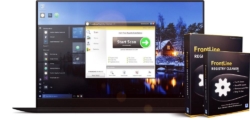Apple is known for creating stable, high-quality gadgets. However, that doesn’t make Mac users immune to common PC problems. Once in a while, you will be on the receiving end of an unresponsive computer, and your tasks will come to a standstill. You can always keep this at bay by detecting issues ahead of time and implementing proactive solutions. Read on for some of the simplest ways to know your Mac has a problem and how to get around them.
1. The white screen of death
If your Mac detects problems during startup, it most likely won’t turn on. The “white screen of death” is an indication of an underlying problem. Often, the white screen doesn’t signify any specific problem; it could be a software, firmware, or hardware issue, so fixing it may call for the execution of common troubleshooting techniques one by one.
Disconnecting peripheral devices, including the RAM, type-C adapter, external drives, mouse, and keyboard and reconnecting them one by one, is one easy way to detect hardware problems. For software issues, consider these options:
● Boot in safe mode.
● Reset your Mac’s PRAM and NVRAM by pressing Command + Option + P + R during startup.
● Reinstall macOS
● Use Recovery Mode to repair the startup disk
● Check your Mac’s GPU
2. Overheating
The problem of a Mac overheating and the fan running intensively often go hand in hand. There is no specific cause for this, but your Mac will often overheat because you overworked your CPU or used your Mac in extremely hot conditions. Other common causes include damage to the cooling fans and sensors.
If the problem is in the software aspect of your fans, resetting your SMC might do the trick. If it is the hardware, consider having your temperature sensor or cooling system replaced. Take this step as soon as possible, as continuous overheating can cause permanent damage to your hardware.
3. Inability to boot
There are many reasons that your computer won’t turn on when you press the power button, or suddenly shuts down right before displaying the login screen. Start by eliminating the possibility of your screen being broken. If your Mac turns on, makes the usual humming and chiming startup noises, and shows the keyboard lights but displays nothing on the screen, it could mean your screen has given up the ghost. Confirm this by connecting your Mac to an external display. If it works, check with a computer repair technician for screen repair.
Another common issue is the power and charging system. Check if your power outlet is okay by plugging your computer into another power outlet. Next, switch power cords to ensure the problem has nothing to do with your charging system. Sometimes, it is the peripheral devices – especially ones that are not built by Apple – that are preventing your Mac from booting fully, so try turning it on with all third-party devices disconnected.
Other troubleshooting methods include trying a power cycle, booting in safe mode, restoring your operating system in Recovery Mode, and resetting SMC and NVRAM/PRAM.
4. The spinning beach ball keeps displaying
If you keep seeing the spinning beach ball, it means your computer is slow, so what you will be trying to diagnose is the cause of the slowdown. The Activity Monitor inside the Applications folder gives you a real-time view of the memory usage of each of the apps running on your Mac. Use the same window to Force Quit the apps you are not using one by one and check if the beach ball disappears or takes shorter to disappear.
5. Your computer keeps turning off or restarting
Many things can cause a Mac to turn off randomly. Most of the time, the issue lies in the battery or software. If you have a similar battery, consider using it for some time and checking if the problem persists. For software problems, you have an array of options.
Start by restarting your computer and Force-Quitting any applications that are running in the background. Next, restart your Mac from the Apple Menu, and make this a habit if it solves your problem. You can also try resetting the Parameter RAM (PRAM) by holding the power button and the Command + Shift + P + R for at least 20 seconds. If that doesn’t work, reset your Mac’s System Management Controller (SMC) or update your macOS as a last resort.
6. The fan runs at full speed
It is normal for your fan to sound atypically loud and intense when running resource-heavy apps. However, if you experience this issue while performing common tasks or doing nothing at all with your Mac, it means you have an underlying problem. Common culprits include limited airflow, excessive CPU resource usage, broken fans, and SMC problems.
You can fix your Mac by:
● Placing it on a flat surface using a laptop stand or Mac holder to improve air circulation
● Freeing up your memory by disabling heavy consumers
● Testing and repairing your cooling fans
● Resetting your SMC settings
7. Your Mac doesn’t shut down properly
Macs have a reputation of starting quickly and shutting down almost instantaneously. However, sometimes your Mac may take too long to shut down or fail to turn off altogether. This is nowhere near as frustrating as your Mac, not turning on or initiating random restarts, but it can signify bigger underlying issues.
The first thing to do is to wait a bit. There is a good chance your Mac is trying to shut down some of the open apps before turning off. If the problem persists, consider force-quitting each of the applications separately before retrying the shut-down process. Frequent shut-down problems may call for a macOS update or a malware scan.
Endnote
These are some of the common problems to watch out for if you suspect your Mac has problems. If the troubleshooting options don’t work, consider seeking the services of a diagnosis and repair expert.
Photo Credit: pixabay